The challenge is to create a solution in VS Code with multiple projects. There are three projects
- A console application
- A web api application
- A library with data access code that is common to both.
It will look like this when we are finished
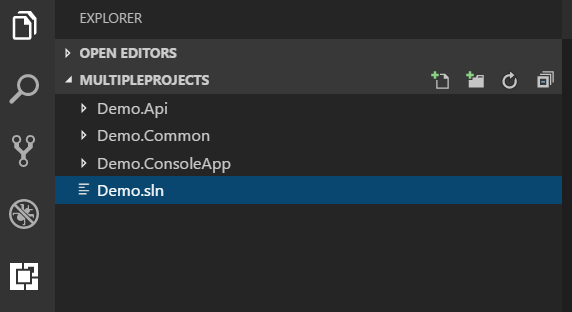
Expanded to show detail

We need a solution that can build out all these projects in one click. Since we using VS Code and enjoying it’s lightweightness we’ll be relying completely on the new .Net Core Command Line Interface. I enjoy a challenge so using the command line seems fun (to me). Let’s go.
(TL;DR;)
In case you don’t want to read the detail – the commands used to set up all projects, solutions and references are
From project root
dotnet new console -o Demo.ConsoleApp dotnet new classlib -o Demo.Common cd Demo.ConsoleApp dotnet add reference ../Demo.Common/Demo.Common.csproj dotnet add package MyPackage cd ../ dotnet new webapi -o Demo.Api cd Demo.Api dotnet add reference ../Demo.Common/Demo.Common.csproj cd ../ dotnet new sln -n Demo dotnet sln add Demo.ConsoleApp/Demo.ConsoleApp.csproj dotnet sln add Demo.Api/Demo.Api.csproj dotnet build
Preliminary
To do this you’ll need VS Code’s C# extension installed into visual studio. Go to extensions and search for C#.
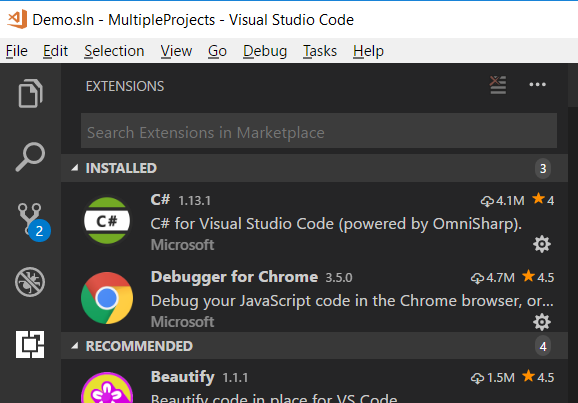
Install and away you go.
Note on command line
All .Net Core CLI commands can be entered into the terminal window in VS Code or into the standard command prompt if you prefer. Navigate to the root folder and enter your first command
Create Console Application
dotnet new console -o Demo.ConsoleApp
This installs our console application project. Since we are on .Net Core 2.0 we get the csproj file rather than the json project file of earlier versions. This installs the console app in a new folder with the same name as it’s containing folder. If we want a different name to the folder we do that by
dotnet new console -n MyProjectName -o Demo.ConsoleApp
But we don’t want that. We are keeping it simple. What I like about .Net Core is that it’s had all the gubbins stripped out. So our proj file for the console app is simply …
<Project Sdk="Microsoft.NET.Sdk"> <ItemGroup> <ProjectReference Include="..\Demo.Common\Demo.Common.csproj" /> </ItemGroup> <PropertyGroup> <OutputType>Exe</OutputType> <TargetFramework>netcoreapp2.0</TargetFramework> </PropertyGroup> </Project>
Nice. I understand that.
Create Common Library
Next we want to create a C# dll to host some common code like data access.
dotnet new classlib -o Demo.Common
Creates an empty project called Demo.Common with a nice simple proj file thus
<Project Sdk="Microsoft.NET.Sdk"> <PropertyGroup> <TargetFramework>netstandard2.0</TargetFramework> </PropertyGroup> </Project>
Link Common Library to Console app
Change to the console app direct and run the add reference common
cd Demo.ConsoleApp
dotnet add reference ../Demo.Common/Demo.Common.csproj
Inserts the following into the console proj file
<ItemGroup> <ProjectReference Include="..\Demo.Common\Demo.Common.csproj" /> </ItemGroup>
So the console app can access code in the common project and the two will build out together.
Add Nuget package to Common Library
We commonly want to add some nuget packages to our projects. So lets add the HtmlAgility pack and a C# driver for MongoDB – no reason for them other than I often use them.
Change directories back to common library
cd ../Demo.Common
Now add the packages
dotnet add package MongoDB.Driver dotnet add package HtmlAgilityPack
Look at the proj file and you can see the package references inserted
<Project Sdk="Microsoft.NET.Sdk"> <PropertyGroup> <TargetFramework>netstandard2.0</TargetFramework> </PropertyGroup> <ItemGroup> <PackageReference Include="HtmlAgilityPack" Version="1.6.5" /> <PackageReference Include="MongoDB.Driver" Version="2.4.4" /> </ItemGroup> </Project>
VS Code likes to tell me to restore the project I.e. run dotnet restore. You don’t need to. Dotnet build or dotnet run does it for you.
Build Console Application
Let’s check things are working as they should and build our console app.
cd ../Demo.ConsoleApp dotnet build
Output
Demo.Common -> C:\development\Demo\ASP.NET Core\MultipleProjects\Demo.Common\bin\Debug\netstandard2.0\Demo.Common.dll
Demo.ConsoleApp -> C:\development\Demo\ASP.NET Core\MultipleProjects\Demo.ConsoleApp\bin\Debug\netcoreapp2.0\Demo.ConsoleApp.dll
Build succeeded.
0 Warning(s)
0 Error(s)
Good – by building the project we get both common and the console application building.
Create API
Return to root folder
cd ../
Now add a web api project called Demo.Api
dotnet new webapi -o Demo.Api
Change to the Api folder
cd Demo.Api
Now add a reference to our common library
dotnet add reference ../Demo.Common/Demo.Common.csproj
The Api proj file looks a bit more complex but I’ll still pretty minimal compared to Visual Studio proj files.
<Project Sdk="Microsoft.NET.Sdk.Web"> <PropertyGroup> <TargetFramework>netcoreapp2.0</TargetFramework> </PropertyGroup> <ItemGroup> <Folder Include="wwwroot\" /> </ItemGroup> <ItemGroup> <PackageReference Include="Microsoft.AspNetCore.All" Version="2.0.0" /> </ItemGroup> <ItemGroup> <DotNetCliToolReference Include="Microsoft.VisualStudio.Web.CodeGeneration.Tools" Version="2.0.0" /> </ItemGroup> <ItemGroup> <ProjectReference Include="..\Demo.Common\Demo.Common.csproj" /> </ItemGroup> </Project>
Now let’s build that project. Staying in the Api folder
dotnet build
And the output shows us two projects have been built.
Demo.Common -> C:\development\Demo\ASP.NET Core\MultipleProjects\Demo.Common\bin\Debug\netstandard2.0\Demo.Common.dll
Demo.Api -> C:\development\Demo\ASP.NET Core\MultipleProjects\Demo.Api\bin\Debug\netcoreapp2.0\Demo.Api.dll
Build succeeded.
0 Warning(s)
0 Error(s)
Joining everything together
Ok , so we want all the projects to build in one click. Because we have two independent applications (an API and a console app) we aren’t going to be able to do the build by navigating to a folder and building the proj file. We need a solution file to bind them all together
(this shamefully baffled me for a while. I was trying all sorts with launch.json etc… The solution is obvious though – embarrassed for not getting it immediately)
Back to root
cd ../
Now add the solution file. We don’t want it in it’s own directory so omit the -o parameter. Add in the -n otherwise it takes it’s name from the containing folder which we don’t want in this case.
dotnet new sln -n Demo
Now include the API and Console app
dotnet sln add Demo.ConsoleApp/Demo.ConsoleApp.csproj dotnet sln add Demo.Api/Demo.Api.csproj
The solution file now includes the project info
Microsoft Visual Studio Solution File, Format Version 12.00
# Visual Studio 15
VisualStudioVersion = 15.0.26124.0
MinimumVisualStudioVersion = 15.0.26124.0
Project("{FAE04EC0-301F-11D3-BF4B-00C04F79EFBC}") = "Demo.ConsoleApp", "Demo.ConsoleApp\Demo.ConsoleApp.csproj", "{FDFFDD15-D0C0-4D66-9694-B21D85DBA5AE}"
EndProject
Project("{FAE04EC0-301F-11D3-BF4B-00C04F79EFBC}") = "Demo.Api", "Demo.Api\Demo.Api.csproj", "{C1B9391B-07FC-403A-AA46-41128BC1FD07}"
EndProject
Staying in the solution directory run build
dotnet build
And now all three projects are built.
Demo.Common -> C:\development\Demo\ASP.NET Core\MultipleProjects\Demo.Common\bin\Debug\netstandard2.0\Demo.Common.dll
Demo.ConsoleApp -> C:\development\Demo\ASP.NET Core\MultipleProjects\Demo.ConsoleApp\bin\Debug\netcoreapp2.0\Demo.ConsoleApp.dll
Demo.Api -> C:\development\Demo\ASP.NET Core\MultipleProjects\Demo.Api\bin\Debug\netcoreapp2.0\Demo.Api.dll
Build succeeded.
0 Warning(s)
0 Error(s)
Finished!!!
Demo code
The rather uninspiring skeleton demo app is at
https://github.com/timbrownls20/Demo/tree/master/ASP.NET%20Core/MultipleProjects
More interesting the same pattern is on a .Net Core API for some Buddhist texts I’ve been working on
https://github.com/timbrownls20/Pali-Canon/tree/master/Api
So
https://github.com/timbrownls20/Pali-Canon/tree/master/Api/PaliCanon.Loader
Is the console app that parses HTML and populates a document database with the texts
https://github.com/timbrownls20/Pali-Canon/tree/master/Api/PaliCanon.Api
Is the web api to access the texts
https://github.com/timbrownls20/Pali-Canon/tree/master/Api/PaliCanon.Common
Is the model and repositories common to both. It’s the same pattern as the simplified demo app and I’m using VS Code for that – just to try it out really.
Useful Links
https://docs.microsoft.com/en-us/dotnet/core/tools/?tabs=netcore2x
Full documentation for .Net Core Command Line Interface
https://code.visualstudio.com/download
Visual Studio Code is freely available here.





This was really useful! Recently moved over to a machine running Ubuntu and wasn’t sure on the sequence on how to add multiple projects to a solution (something that I’ve taken for granted in VS!). Thanks a lot!
Thanks Tim. This helped. A section on how to debug multiple application could be added.
Hi, how can I run both project with one terminal and dotnet cli line
How can we set one of those projects as startup project?
Thnak you very much, this will prove to be very helpful